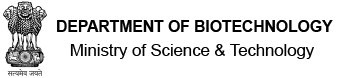DBT-JRF Programme - User Manual for Guide
-
How to navigate through the software?
Login with registered Email Id and Password provided by DBT-JRF Coordinator through email. You must reset password after the first login. After login, you will be automatically redirected to Guide Home Page. The Guide Home Page layout has a navigation panel on Left Hand Side (LHS). The LHS navigation panel is divided into three sections: GUIDE HOME, APPROVE, and UPLOAD. Each of these sections has multiple tabs (i.e., navigation links). For example GUIDE HOME section has two tabs: Help and Fellows. Following questions explain usage of each of these LHS tabs. Besides, on the Right Hand Side of Header there is an avatar, clicking on which you can either logout or change password.
-
How to see complete profile of fellows registered under me?
Under LHS section GUIDE HOME click on the tab "Fellows". By default it lists all fellows currently under you. However, you can use the "Supervision Status" dropdown on the top to see fellows who are undergoing transition. The list can be filtered further using the various optional filters provided. Each item in the list corresponds to a fellow and has a link to the complete fellow profile page.
-
How to review and approve joining forms of fellows currently in my supervision?
Under LHS section APPROVE click on the tab "Joining Forms". If a fellow under you has filled his/her joining form and is awaiting your approval, you will be informed through email. Moreover, in such case, the number of proposals awaiting your approval will be visible immediately to the right of the LHS tab "Joining Forms". The list can be filtered further using the various optional filters provided. Each item in the list corresponds to a fellow and has a link to the joining forms filled by the fellow. Click on the link to review the joining forms filled by a fellow. After reviewing you may either reject, providing review comments, or approve. In case you reject, the fellow has to resubmit the joining forms after incorporating your review comments. When resubmitted, you will be prompted again for your review and action.
-
How to review and fill progress reports of fellows currently in my supervision?
Under LHS section APPROVE click on the tab "Progress Report". If a fellow under you has filled his/her progress report and is awaiting your approval, you will be informed through email. Moreover, in such case, the number of progress reports awaiting your approval will be visible immediately to the right of the LHS tab "Progress Report". Each item in the list corresponds to a progress report of a fellow. Click on it to review the progress report filled by a fellow. You must fill the information required from the guide in the progress report and subsequently approve the progress report.
-
How to review and approve Ph.D Thesis of fellows currently in my supervision?
Under LHS section APPROVE click on the tab "Ph.D Thesis". If a fellow under you has filled his/her Ph.D. thesis and is awaiting your approval, you will be informed through email. Moreover, in such case, the number of thesis awaiting your approval will be visible immediately to the right of the LHS tab "Ph.D Thesis". Each item in the list corresponds to the Ph.D Thesis filled by a fellow. Click on the link to review the Ph.D Thesis filled by a fellow. After reviewing you may either reject, providing review comments, or approve. In case you reject, the fellow has to resubmit the Ph.D Thesis after incorporating your review comments. When resubmitted, you will be prompted again for your review and action.
-
How to review a Transfer Request from a fellow currently in my supervision?
Under LHS section APPROVE click on the tab "Transfer". If a fellow under you has requested transfer from you and is awaiting your approval, you will be informed through email. Moreover, in such case, the number of transfer requests awaiting your approval will be visible immediately to the right of the LHS tab "Transfer". Each item in the list corresponds to a transfer request filled by a fellow. You can make a bulk update on the transfer requests. You can respond to a transfer request in one of three ways: Accept, Reject, and Cancel. If you Accept a transfer request, the fellow will be able to register under his/her next guide. If you Reject a transfer request, then fellow must submit the request again by incorporating your review comments; use this option only if there is some discrepancy in transfer related documents submitted by the fellow. If you Cancel a transfer request, then your relation with the fellow will be restored to normal, as if the transfer was never requested; use this option if the transfer request was raised unintentionally or accidentally.
-
How to review a Resignation Request from a fellow currently in my supervision?
Under LHS section APPROVE click on the tab "Resignation". If a fellow under you has requested resignation from you and is awaiting your approval, you will be informed through email. Moreover, in such case, the number of resignation requests awaiting your approval will be visible immediately to the right of the LHS tab "Resignation". Each item in the list corresponds to a resignation request filled by a fellow. You can make a bulk update on the resignation requests. You can respond to a resignation request in one of three ways: Accept, Reject, and Cancel. If you Accept a resignation request, DBT-JRF Fellowship will be terminated for the fellow. If you Reject a resignation request, then fellow must submit the request again by incorporating your review comments; use this option only if there is some discrepancy in resignation related documents submitted by the fellow. If you Cancel a resignation request, then your relation with the fellow will be restored to normal, as if the resignation was never requested; use this option if the resignation request was raised unintentionally or accidentally.
-
How to submit Three Member Assessment Committee Report (3MACR) for a fellow currently in my supervision?
Under LHS section UPLOAD click on the tab "3MACR". If the due date for a 3MACR report of a fellow has reached, you will be informed through email. Moreover, in such case, the number of 3MACR reports awaiting your submission will be visible immediately to the right of the LHS tab "3MACR". Each item in the list corresponds to a 3MACR report of a fellow. Click on it to fill and submit the 3MACR report for the fellow.
-
How to submit Contingency Utilisation Certificate and Statement of Expenditure (UC/SE) for a fellow currently in my supervision?
Under LHS section UPLOAD click on the tab "UC/SE". If the due date for a UC/SE report of a fellow has reached, you will be informed through email. Moreover, in such case, the number of UC/SE reports awaiting your submission will be visible immediately to the right of the LHS tab "UC/SE". Each item in the list corresponds to a UC/SE report of a fellow. Click on it to fill and submit the UC/SE report for the fellow.