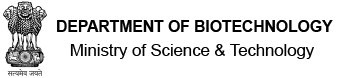DBT-JRF Programme - User Manual for Fellow
-
How to navigate through the software?
Login with registered Email Id and Password provided by DBT-JRF Coordinator through email. You must reset password after the first login. After login, you will be automatically redirected to Fellow Home Page. The Fellow Home Page layout has a navigation panel on Left Hand Side (LHS). The LHS navigation panel is divided into four sections such as FELLOW HOME, FORMS, PROCESSES, and GUIDE REG. STATUS. However, until you confirm your guide, only the first and the last sections will be visible. Each of these sections has multiple tabs (i.e., navigation links). For example GUIDE REG. STATUS section has two tabs: "In Progress" and "Completed". Following questions explain usage of each of these LHS tabs. Besides, on the Right Hand Side of Header there is an avatar, clicking on which you can either logout or change password.
-
How to confirm your current guide?
Under LHS section FELLOW HOME click on the tab "Confirm Guide". This tab will be active and visible only when you are not registered as a fellow under a guide in the software. When this tab is active and visible, it will blink in red meaning thereby that it needs immediate action. Click on the tab to confirm your current guide. First select state of your institute. Doing this will list all institutes within the state. Select your institute from the list; if you don't find your institute listed, please contact DBT-JRF Coordinator to seek assistance. Once you select your institute, all guides currently registered in the software for the institute will be listed. If you find your guide in the list, then select him/her and confirm. Else, if your guide is not listed, add your guide into the software through the link shown. You will be informed through email once your guide's registration is approved by DBT-JRF Coordinator, after which you will have to confirm your guide as per the above steps.
-
How to view status of a guide added by you into the software?
Under LHS section GUIDE REG. STATUS there are two tabs: "In Progress" and "Completed". Click on the LHS tab "In Progress" to view all guides added by you, whose registration is in progress currently. Click on the LHS tab "Completed" to view all guides added by you, whose registration is complete.
-
How to submit joining forms?
Under LHS section FORMS click on the tab "Joining Forms". You may fill the joining forms in multiple sessions by saving your work. Once you submit the joining forms, your guide needs to approve it. In case your guide rejects by providing some review comments, please incorporate the review comments and resubmit the joining forms. Once your guide approves your joining forms, you will be informed through email to upload sealed and signed copy of the joining forms. When asked, you need to click on tab "Upload" under LHS section FORMS. Then download the auto-generated copies of Undertaking and Data Sheet. Print these copies, get them sealed and signed by your guide, scan the sealed and signed copies, and finally upload them back through the LHS tab "Upload" itself.
-
How to submit annual progress report?
Under LHS section FORMS click on the tab "Progress Report". If the due date for a Progress Report has reached, you will be informed through email. Moreover, the LHS tab "Progress Report" will start blinking in red. Once you submit a Progress Report, your guide needs to fill further details solicited from him/her.
-
How to submit Ph.D Registration document?
Under LHS section FORMS click on the tab "Ph.D Reg.". If the due date for Ph.D Registration document has reached, you will be informed through email. Moreover, the LHS tab "Ph.D Reg." will start blinking in red. Once you submit a Ph.D Registration document, it gets into records of DBT-JRF Programme, without seeking your guide's approval.
-
How to submit Ph.D Thesis?
Under LHS section FORMS click on the tab "Ph.D Thesis". If the due date for submitting Ph.D Thesis has reached, you will be informed through email. Moreover, the LHS tab "Ph.D Thesis" will start blinking in red. Once you submit Ph.D Thesis, your guide needs to approve it. In case your guide rejects by providing some review comments, please incorporate the review comments and resubmit the Ph.D Thesis.
-
How to update your guide within your current institute?
Under LHS section PROCESSES click on the tab "Update Guide". Select your new guide in case he/she is listed there, and submit to complete the update. Otherwise, add your new guide into the software through the link shown. You will be informed through email once your guide's registration is approved by DBT-JRF Coordinator, after which you will have to update your guide as per the above steps.
-
How to raise a request for transfer from your current institute?
Under LHS section PROCESSES click on the tab "Initiate Transfer". Once you submit the request, your guide needs to approve it. In case your guide rejects by providing some review comments, please incorporate the review comments and resubmit the request. In case you raised the request unintentionally or accidentally, please ask your guide to cancel the request. Once your guide approves the request, you will need to confirm your guide in the same way as you did at the very beginning (refer point 2 above).
-
How to request resignation from the DBT-JRF Programme?
Under LHS section PROCESSES click on the tab "Resign". Once you submit the request, your guide needs to approve it. In case your guide rejects by providing some review comments, please incorporate the review comments and resubmit the request. In case you raised the request unintentionally or accidentally, please ask your guide to cancel the request. Once your guide approves the request, your DBT-JRF Fellowship will be terminated.